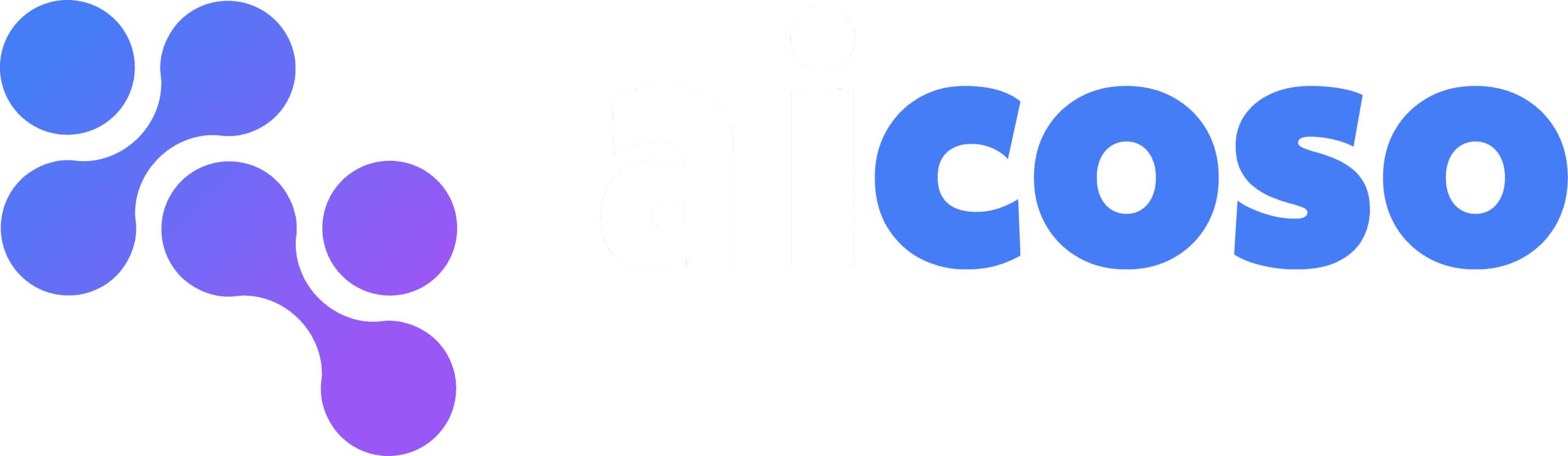Category: Getting Started #
Document: Introduction to Coupon Email System #
The Coupon Email System for WooCommerce helps you retain customers and boost sales by sending automated coupons via email. You can reward customers on events such as their first order, birthdays, reaching spending thresholds, or after inactivity—encouraging loyalty and repeat purchases.
Document: Installing the Plugin #
- Navigate to WordPress Dashboard → Plugins → Add New.
- Upload the plugin ZIP file and click Install Now.
- Activate the plugin to start using it.
Document: Accessing Plugin Settings #
- Once installed, go to WP Dashboard → woocommerce > settings > Coupon Email System.
- Settings can also be accessed by clicking the Settings link under the plugin name on the plugins list page.
Category: General Settings #
Document: Configuring Global Settings #
- Navigate to WP Dashboard >woocommerce > settings > Coupon Email System.
- Enable the Coupon Email System to activate the plugin.
- Choose the email type (HTML or Plain Text).
Save changes to apply settings.
Document: Email Customization Options #
- Customize email subject and content with placeholders like:
- {site_title}, {customer_name}, {customer_last_name}, {customer_email}, {coupon_code}, {order_date}, {coupon_description}.
- {site_title}, {customer_name}, {customer_last_name}, {customer_email}, {coupon_code}, {order_date}, {coupon_description}.
- Add headers, footers, and personalized messages.
Use the Send Test Email option to preview designs before going live.
Category: Trigger-Based Coupons #
Document: First Order Coupon #
- Send a coupon to customers after their first order.
- Enable coupon sending and select a coupon from WooCommerce → Coupons.
Customize subject and body with placeholders.
Document: User Registration Coupon #
- Reward customers when they sign up.
- Enable coupon sending and select or create a coupon.
- Customize email subject and content.
Document: Spending Threshold Coupon #
- Send coupons when customers cross a specific spending limit (e.g., $50, $100).
- Define the target value and assign a coupon.
- Use placeholders like {customer_money_spent} and {spending_threshold} in emails.
Document: Order Count Threshold Coupon #
- Reward customers after they place a certain number of orders.
- Set the order count target (e.g., 5 orders).
- Assign one or multiple coupons per threshold.
Document: Specific Product Purchase Coupon #
- Send coupons when customers purchase selected products.
- Define product targets and coupon rules (discount type, value, restrictions).
- Useful for cross-selling and product promotions.
Document: Birthday Coupon #
- Automatically send coupons on customer birthdays.
- Customers can set birthdays in My Account or during checkout.
- Configure coupon type, value, and restrictions.
Document: Inactivity Coupon #
- Send coupons after a set number of days from a customer’s last purchase.
- Configure inactivity days and coupon properties.
- Useful for customer reactivation campaigns.
Category: Coupon Management #
Document: Creating Coupons in WooCommerce #
- Go to WooCommerce → Marketing → Coupons.
- Create a new coupon with discount type, value, and usage restrictions.
- Save the coupon to make it available in the Coupon Email System.
Document: Auto-Generated Coupons #
- Some triggers (Product Purchase, Birthday, Inactivity) can auto-generate coupons.
- Configure properties such as discount value, min/max spend, usage limits, and free shipping.
Category: Tips & Best Practices #
Document: Choosing the Right Triggers #
- Use First Order & Registration coupons to capture new customers.
- Apply Spending Threshold & Order Count coupons to reward loyal buyers.
- Send Inactivity coupons to win back dormant users.
Document: Optimizing Email Content #
- Personalize with placeholders for higher engagement.
- Keep subject lines short and clear (e.g., “Happy Birthday {customer_name} – Here’s Your Gift!”).
- Test multiple variations to improve open and click rates.
Category: Troubleshooting & Support #
Document: Common Issues #
- Coupon not sending → Ensure the trigger is enabled and a coupon is assigned.
- Placeholder not working → Check spelling and confirm it’s supported by the trigger.
- Emails not received → Verify WooCommerce email settings and test with a valid email address.
Document: Contacting Support #
- For assistance, contact the support team from the plugin support page.
- Support includes help with setup, trigger configuration, and troubleshooting.