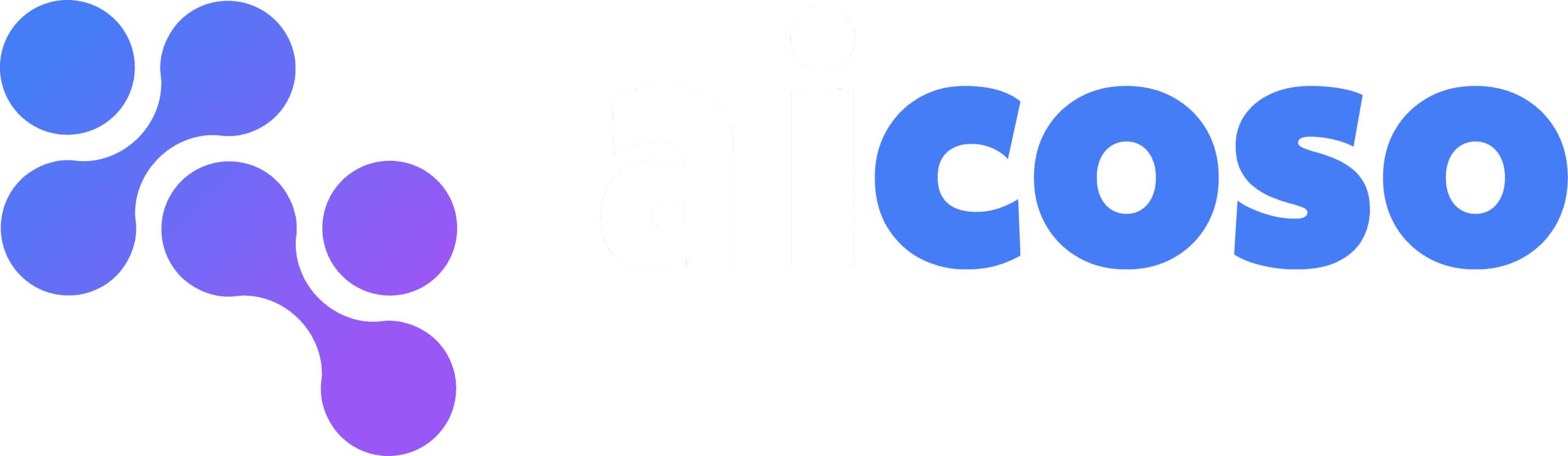Document: Introduction to Custom Stock Quantity Multiplier #
The Custom Stock Quantity Multiplier for WooCommerce plugin allows you to sell products in flexible quantities—single items, bundles, or custom variations—while keeping your inventory accurate. It’s ideal for stores offering products in packs or variable amounts.
Document: Installing the Plugin #
- Navigate to WordPress Dashboard → Plugins → Add New.
- Upload the plugin ZIP file and click Install Now.
- Activate the plugin to start using it.
Category: Configuring Stock Multipliers #
Document: Setting Stock Multipliers for Products #
- Navigate to Products → All Products and edit a product.
- For variable products, go to the Product Data → Variations tab.
- Each variation has a field called Stock Unit Multiplier. Enter the number that represents the unit multiplier for that variation.
Example: If you sell mugs in packs of 2, set the multiplier to 2 so stock decreases by 2 per purchase.
Document: Managing Inventory #
- Ensure the Manage Stock option is enabled for each product or variation.
- The plugin automatically calculates inventory changes based on the multipliers.
Stock levels update correctly even when customers buy single items or bundles.
Category: Product Management #
Document: Working with Variable Products #
- For variable products, each variation can have its own stock unit multiplier.
- This ensures accurate inventory tracking across multiple quantities and product types.
Document: Bundled Products #
- You can sell products in custom bundles by setting the appropriate multiplier for each variation.
- Customers can purchase single units or bundles without causing inventory errors.
Category: Tips & Best Practices #
Document: Optimizing Stock Multipliers #
- Decide on multipliers based on your typical customer orders or product packaging.
- Keep multipliers simple to avoid confusion for both customers and inventory management.
Document: Monitoring Stock Levels #
- Regularly check product inventory to ensure multipliers match actual stock.
- Low stock notifications can be managed through WooCommerce’s default settings.
Category: Troubleshooting & Support #
Document: Common Issues #
- Inventory not updating correctly → Ensure stock multipliers are entered for each variation and Manage Stock is enabled.
- Customers cannot select certain quantities → Check that the variation has the correct multiplier set.
Document: Contacting Support #
- For assistance, reach out to the support team via the plugin support page.
- Support includes guidance for setting multipliers and resolving inventory issues.